Who Is Talking About Your Website? Find Out with Google Alerts!
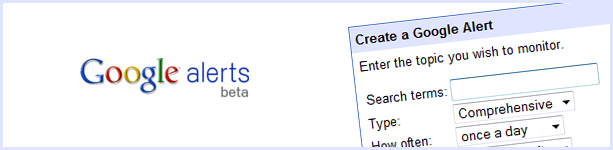
Ever wonder if another blogger is talking about your blog? How about whether or not someone is discussing your ecommerce store in a forum? Or what about your content being copied and posted on another site?
Though many website publishing tools, like WordPress, offer trackback notifications, they only catch incoming links (and not all of them). You can also check for incoming links through any search engine, but what if someone is talking about you without a link? With Google’s free Alerts tool, it’s now possible to find out exactly when someone has written about your website, whether or not they link back to it!
Ways to Use Google Alerts
- Find out who’s talking about your website
- Check up on what your competitor’s are doing online
- Find out if your site has been hacked (instructions below)
- Discover new niches or blog topics ideas
Create and Manage Google Alerts
Google Alerts is an awesome tool that emails you anytime a particular term is found on a website. Here’s a quick tutorial on how to easily set up your own Google Alerts!
Step 1: Visit Google Alerts
Step 2: Create an Alert
A) Enter the term you want Google to search for around the Internet. In my case, I entered “fresheventure” as an alert in order to find out whenever someone talks about my blog!
B) You can ask Google to only search news stories, blogs, videos, the web or groups. Or, have it check them all by choosing “Comprehensive.”
C) Decide how often you want to receive alerts – once a day, once a week or my favorite – as it happens!
D) Choose how many alerts each email should notify you of: up to 20 or 50 results.
E) Finally, enter your email address to start receiving alerts! Note – you will need to confirm your alert by clicking through the confirmation email Google sends.
Step 3: Manage Your Alerts
From the manage page, you can view all current alerts you’ve set up. You can also edit their settings or delete ones you no longer wish to know about.
Search Term Tips
1. Setting up a search term for your alerts is just like using Google to search for something. Avoid using keyword terms that are either too broad or too narrow – the results may not be relevant to you. Also, try to use quotes when possible to ensure relevant results.
2. Make sure you’ve spelled your search term correctly.
3. Find out whenever a new web page links to you:
link:yourdomain.com
4. Find duplicated content (find out if someone has copied your blog posts for example):
“Exact Title of Your Blog Post” (make sure to keep the quotes)
5. To search by location, simply enter your term plus the country or city:
fresheventure location:California
6. Search for related terms in the same alert to help keep emails to a minimum:
blog OR blogging OR blogger
7. Find out if your website has been hacked (I got this great tip from Blogstorm):
viagra OR cialis OR levitra OR Phentermine OR Xanax site:yourdomain.com (This search will tell you if any page on your website has these terms on it. This is a fantastic way to track hackers who’ve placed links on your web pages leading to crap sites.)
8. Keep in mind alerts will notify you of newly indexed pages only.
For more search term tips, visit Google’s More Search Help page.
I’ve found this tool to be extremely useful for finding out when people are talking about my blog. But most of all, it’s come in handy for finding blogs that have republished my content without my permission. Have fun using it!
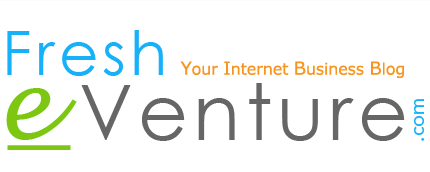








 I’m Keller Hawthorne, Founder of FresheVenture.com. Whether you’re new to the world of Internet Marketing or already have your own Internet Business, I’m here to help you make a living online!
I’m Keller Hawthorne, Founder of FresheVenture.com. Whether you’re new to the world of Internet Marketing or already have your own Internet Business, I’m here to help you make a living online! 
 Subscribe to My RSS Feed!
Subscribe to My RSS Feed!