What Is a Web Browser?
You’re using a web browser right now to view this article, but what exactly is it and how do you use it? Well, a browser is simply a software program that allows you to view websites on the Internet. The first web browser was created in 1990 by Tim Berners-Lee and was titled the “WorldWideWeb.” Today, a web browser is a standard pre-installed feature on new computers.
How a Web Browser Works
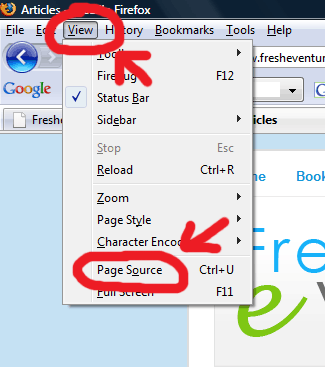
View a Website's Source Code
Websites are written in code (html, xhtml, ect.) and are stored on a “web server.” (For example, FresheVenture.com is stored on a Network Solutions web server.) Your web browser knows how to read this code. When you visit a website, your web browser communicates with that website’s web server and interprets the results. Every aspect of a website (graphics, text, links) is written in code. Without a web browser interpreting a website’s code for us, we would miss graphics, colors, etc. To see what I mean, take a look at FresheVenture’s code. Click “View” at the top of your web browser. Then click “Page Source.” You will now see the code that makes up my website! Imagine trying to read this article without the help of your web browser!
Standard Web Browser Features
Even though there are numerous web browsers available to use, there are standard functions or features you will find on each of them.
- Title Bar: Look at the very top left of your web browser and you will see the Title Bar. This section displays the title of the web page you are viewing (right now yours should say “What Is a Web Browser?”).

Title Bar
- File Menu: Directly under your Title Bar is the File Menu. This section provides viewing options, preferences, bookmarks, history, help, etc.

File Menu
- Address Bar: The address bar is used to go directly to a website by entering its URL (http://www.mywebsite.com). This is NOT meant to be a search function, but rather a direct access function. You need to know the address of the website you would like to view in order to use the address bar. Standard navigation buttons are normally located directly next to your address bar, including your “Back,” “Refresh,” and “Stop” buttons.

Address Bar
- Toolbar: You may have more than one toolbar depending on how many you have added to your web browser. The standard toolbar has a print button, home button, popup blocker, and other “tools.” Additional toolbars, such as Google’s Toolbar, may include special gadgets, spell check, direct links to popular websites, and auto-fill features.

Toolbar
- Search Box: The search box is exactly that – a search box or function. Your search box can use any search engine you would like it to use. For example, mine is set up to use Google. Therefore, every time I type a search into my search box, I get results from Google’s search engine. You may have several search boxes on your browser depending on what toolbars you have installed. You can have a Yahoo!, Google, and MSN toolbar all available to you at the same time.

Search Box
- Display Window: Your display window is the area you’re looking at as you read this. It’s where websites appear on your browser.
- Status Bar: Though it has a few functions, the Status Bar’s main function is to show you the load time, or status, of a website (your status bar is in the bottom left of your browser). When you first visit a site, it may take a few seconds for text, graphics and other elements to appear (or load). The status bar lets you know how far along the website loading process is. Right now, yours may say nothing or “Done” as all of the elements on this web page have been loaded.

Status Bar
- Scroll Bars: These are the “slide thingies” on the right and bottom of your browser which allow you to “scroll” down/up/left/right through websites.
Now you know what a web browser is and what the basic features are!
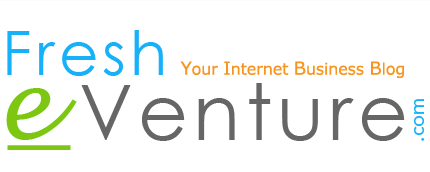








 I’m Keller Hawthorne, Founder of FresheVenture.com. Whether you’re new to the world of Internet Marketing or already have your own Internet Business, I’m here to help you make a living online!
I’m Keller Hawthorne, Founder of FresheVenture.com. Whether you’re new to the world of Internet Marketing or already have your own Internet Business, I’m here to help you make a living online! 
 Subscribe to My RSS Feed!
Subscribe to My RSS Feed!