The Mystery of the Missing PageRank Part Two – How to Investigate the Issue
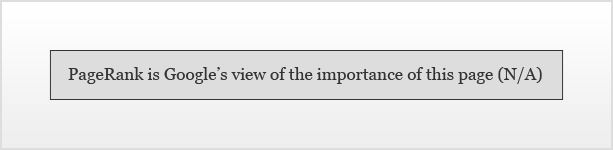
Ok, so after reading part one of this article series, you’re certain your PageRank has been removed. Now it’s time to start investigating the issue. What happened and how can you fix it?
1. Review Google’s Guidelines
Even if you know their rules inside and out, it’s time to review and reapply Google’s guidelines. It’s possible you’ve broken a rule without even knowing it. Or, perhaps your site has been hacked and has caused an issue for Google. Whatever the situation, your best bet at fixing the problem is understanding what Google expects from websites.
Google explains their exact guidelines relating to the design, content, technical aspects and quality of websites. They even offer information on link dos and don’ts, duplicate content and keyword optimization.
Review every Google guideline and determine if your website is following their rules. If you find a rule you think you may have broken, fix the issue immediately. Here’s a list of some of the most common reasons websites are banned/penalized by Google:
You May Be Banned or Penalized for (in no particular order)…
1. Buying or Selling Links that Pass PageRank
This is a BIG no-no with Google. Always apply the “no-follow” attribute to your ad space if you sell advertising on your site. And for you link purchasers and exchangers, the best link building policy is to build natural, quality inbound links through guest blogging, blog comments, relationships, etc.
2. Keyword Stuffing
Your keywords should be used naturally throughout your content. Web pages with extremely high keyword densities appear to be spammy to Google. Always write for your readers and you can avoid this problem altogether.
3. Hidden Links or Text
Never place white text on a white background in order to optimize a website. Google does not like this! Essentially, if Google sees your text, make sure your visitors can see it too.
4. Web Page Cloaking
Cloaking is the act of providing different content to Google than is provided to visitors. You essentially deliver one version of a web page to visitors and another to search engines. The search engine version is usually highly optimized for rankings.
5. Doorway Pages
A doorway page is a HIGHLY optimized web page targeting a specific keyword. It obtains search engine rankings, but does not offer anything of value to visitors – no real content. It actually asks visitors to “Click” through to read the real web page or just redirects traffic automatically. Doorway pages usually lack design as the html is meant to be kept light and lean in order to further help optimize the page.
6. Code-Swapping
This is a very sneaky trick where webmasters work on obtaining a high ranking or PR for a web page and then swap it with another page once it obtains those rankings.
Extreme Example: You optimize and obtain high rankings for a web page that focuses on golf clubs. Once you achieve high rankings, you replace the golf club content with a sales page for your car dealership.
7. Redirect Pages
Redirect pages are just that – a page that automatically redirects traffic to another page.
I must say I’m personally conflicted with this one guideline as I’m not sure how this relates to redirecting affiliate links. Redirecting affiliate links can be a very effective way to PROTECT yourself from affiliate ID thieves. It’s also a great way to manage your links – if an affiliate link changes in the future, you only have to update it in one place – not every page you’ve added the link to.
I know many successful bloggers who use redirections for their affiliate links. I will be investigating this issue further.
8. Linking to Bad Websites
If you link to a website that gets banned by Google, you may be at risk of being banned yourself. To protect yourself, always know who you’re linking to and avoid linking to websites that employ bad SEO techniques. Of course it’s hard to know exactly what every webmaster is doing behind the scenes, so check your outbound links often and remove links that lead to bad neighborhoods. And remember, all outbound links on your site should be there to offer value to your visitors.
9. Shared IP Addresses
This is a debatable concern, but some people believe that Google will ban a website if it happens to use the same IP as another site that’s deemed to be breaking Google’s guidelines. So, how do you know if you’re sharing an IP with someone? Easy – shared hosting is all about sharing IP addresses. To avoid this, purchase a dedicated IP address on your shared hosting package.
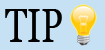 Axandra offers a free Reverse IP Lookup tool that shows you exactly how many websites you’re sharing your IP address with.
Axandra offers a free Reverse IP Lookup tool that shows you exactly how many websites you’re sharing your IP address with.10. Extreme Interlinking
Linking your websites together because they relate to one another is not a bad thing. But purchasing multiple domains and interlinking them for the sole purpose of manipulating PR or rankings is a bad thing. Again, all outbound links on your site should offer value to your visitors.
2. Check Your Website for Hackers
I know what you might be thinking – I haven’t been hacked… my website is working just fine. Trust me, with today’s modern hackers, you may be completely unaware that your website has been hacked.
A particularly nasty hacking scheme is one focused on linking your website to a hacker’s site. A hacker will add tons of links to your web pages, each leading to a drug or sex website. The links will not be visible on your site, but rather only noticeable in your source code. This is often done to pass your PageRank along to the hacker’s site.
Websites with high PR are particularly tempting to hackers. So, how do you find out if you’ve been hacked?
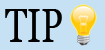 For all you WordPress users, I suggest you take a look at the following articles that describe exactly how you can protect your website from spammers!
For all you WordPress users, I suggest you take a look at the following articles that describe exactly how you can protect your website from spammers!– 10 Simple Steps to Secure & Protect your WordPress Blog
– Best WordPress Plugins to improve the Security of your Blog
– WordPress Security Issues Lead To Mass Hacking. Is Your Blog Next?
1. View Your Source Code
The easiest way to check for bad hacker links on your website is to look at the source code of your website. Visit your home page and click “View” > “Page Source” or “Source Code” in your browser’s menu bar. Take a quick look and keep an eye out for any weird looking code or links.
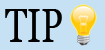 As I mentioned in part one of this article series, a client of mine was recently hacked. What she found were a ton of bad hacker links located in her footer.php WordPress file. This was really bad as the links weren’t just added to one page – they were in the source code of EVERY page of her site! If you use a publishing tool like WordPress that creates one footer file which is attached to all web pages, check that file for hackers.
As I mentioned in part one of this article series, a client of mine was recently hacked. What she found were a ton of bad hacker links located in her footer.php WordPress file. This was really bad as the links weren’t just added to one page – they were in the source code of EVERY page of her site! If you use a publishing tool like WordPress that creates one footer file which is attached to all web pages, check that file for hackers.Don’t spend a week looking through the code of every one of your pages. Focus on your home page and a couple secondary pages and then move on to the next tips in this post.
2. Check Your Inbound Links
Though I’ve often checked inbound links to see how many people are linking to me, checking for hacking purposes is a tip I was unaware of until I posted in Google’s Webmasters Forum. By doing an inbound link check, you can find out if any bad websites are linking to you.
Using Google:
- Type link:http://www.yourdomain.com into Google’s search engine.
Using Yahoo Site Explorer:
- Visit Yahoo Site Explorer
- Explore your URL
- Change the settings to “Inlinks,” Show Inlinks “Except from This Domain” and “Only to This URL.” This search will provide you with results made up of all web pages that currently link to your site except for your own web pages.
Using Bing:
- Sign up for Bing’s Webmaster Central
- Submit your URL and validate it
- Check Your “Backlinks”
Take a look around and see what you can find. In my case, I found several web pages linking to a stylesheet on my server. These web pages had been hacked by a spammer. Each one was told to redirect people to a drug (or other crappy type of) site.
So, how do incoming links affect your site? Well, remember PageRank is largely based on links. Sites with tons of quality inbound links tend to have good PageRank. Now, imagine if you’re a newer site (like my blog – less than a year old) that has a limited number of inbound links. What if a large portion of those links all contained drug or sex spam terms? This may affect how Google perceives your website. If ten out of twenty inbound links all say you’re a spammy drug site, guess what your site appears to be to Google? If only 10 out of 1000 sites say the same thing, you’re less likely to be affected.
If you find any bad sites linking to you, you can change the name of your file and 404 the original IF POSSIBLE, but it’s understandable that you may not be able to remove or 404 all pages on your site being linked to by spammers. In this case, you can contact the spammer and ask for the links to be removed. But better yet, contact their hosting companies and alert them to the issue.
3. Check Your Outbound Links
Next, check all links leading out from your website. This is a great way to spot hacked pages or links from your site that should not be indexed by search engines.
Use Bing to Check Your Outbound Links
- Sign up for Bing’s Webmaster Central
- Submit your URL and validate it
- Check Your “Outbound Links”
Do you see your site linking to any weird, spammy or suspicious sites? If you know you didn’t add their link to your site, you may very well have been hacked. Attempt to locate all bad links and remove them from your site immediately.
4. Use Google Alerts to Spot Hacked Pages
Set up a Google Alert for the following:
viagra OR cialis OR levitra OR Phentermine OR Xanax site:yourdomain.com
This alert will tell you if any page on your website has these terms on it. This is a fantastic way to track hackers who’ve placed links on your web pages leading to crap sites. Just remember, Google alerts only notify you of newly indexed pages – not existing ones.
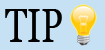 To learn more about how to use Google Alerts, check out my post “Who Is Talking About Your Website? Find Out with Google Alerts!”
To learn more about how to use Google Alerts, check out my post “Who Is Talking About Your Website? Find Out with Google Alerts!”3. Observe How Your Site is Indexed in Search Engines
Not only is this tip vital for determining if your site has been banned or not, it’s also a great way to find out if your site might be causing your PR issue.
1. Do a Site Search
You can easily check on how each search engine has your site indexed by using the following search:
site:http://www.yourdomain.com
Observe how many of your pages are indexed and check for any strange looking pages. Also, look for redirected affiliate links that appear as pages in the search engines. If you redirect your affiliate links in order to better manage them, you might want to block their directory from Google in your robots.txt file or use 302/301 redirects.
2. Check Your Traffic Stats
Take a look at your traffic and keep an eye out for any strange looking traffic sources or leaks.
4. Protect Yourself from Bad SEO Companies
Do you hire people to conduct SEO services for your website? If so, you are at risk – your SEO company may utilize black hat techniques that could get your site banned from the search engines. You would not believe what some SEO companies will do to manipulate the search engines. All the while they charge you an arm and a leg and end up hurting your site.
If you choose to employ SEO companies, do your best to make sure you know EXACTLY what methods they plan to use to optimize your site. Compare those methods with Google’s guidelines. Also, try to contact their existing clients and focus more on clients they served over a year or two ago. Find out if their websites have experienced any search engine penalizations.
5. Join the Google Webmaster Forum
After a couple weeks of being completely stumped by my own PR issue, I finally decided to post about it in Google’s Webmasters Forum. That’s where I was able to get feedback regarding the bad inbound links I had received from spammy sites as well as opinions on affiliate redirections.
Sometimes it’s best to get fresh eyes looking at your site. Plus, the top contributors in that forum are really experienced with Google’s guidelines, bad SEO techniques and spammers. They may be able to point you in the right direction.
Summary
- Review Google’s Guidelines
- Check Your Website for Hackers
- Observe How Your Site is Indexed in Search Engines
- Protect Yourself from Bad SEO Companies
- Join the Google Webmaster Forum
Now that you’ve determined what may be wrong with your site, it’s time to get your site back in Google’s good graces. In the last part of this article series, I will discuss how I contacted Google and requested a reconsideration of my blog. I will also discuss what I believe may have caused my PR issue.
Do You Follow All of Google’s Guidelines? Has Your Site Ever Been Hacked? Why Else Might a Site Be Penalized/Banned by Google?
You’re Viewing a Post Series!
This post is only one part of our discussion. Check out the other parts below:
- The Mystery of the Missing PageRank Part Two – How to Investigate the Issue
- The Mystery of the Missing PageRank Part One – Have You Lost Your PR and Are You Banned?
Topic Tags:
bing, google, google pagerank, hack, hackers, search engine rankings, yahoo, yahoo site explorer
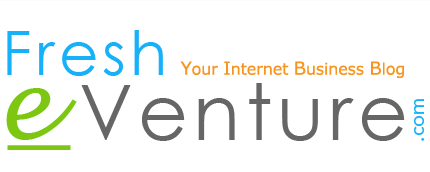








 I’m Keller Hawthorne, Founder of FresheVenture.com. Whether you’re new to the world of Internet Marketing or already have your own Internet Business, I’m here to help you make a living online!
I’m Keller Hawthorne, Founder of FresheVenture.com. Whether you’re new to the world of Internet Marketing or already have your own Internet Business, I’m here to help you make a living online! 
 Subscribe to My RSS Feed!
Subscribe to My RSS Feed!